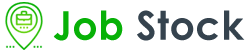Curso UNIX Linux Fundamentals
32 horasVisão Geral
- Os procedimentos para uso diário do UNIX, incluindo o uso do shell e do sistema de arquivos.
- Para Usar o shell UNIX para manipular e editar arquivos, filtrar e processar dados e controlar processos UNIX.
- Aplicar conhecimentos de UNIX para resolver problemas típicos de usuários.
Materiais
Inglês/Português/Lab PráticoConteúdo Programatico
Overview
- Aims and Objectives, Schedule, Introductions, Pre-requisites, Responsibilities,
Accessing the System
- Objectives, What are Linux and Unix?, Logging On, Command Syntax,
- Command Alone, Command With Options, Command With Filename, uname -
- Where Am I?, id - Who Am I?, who - Who is Logged On?, date - What is the
- Date/Time?, cal - Days and Months, echo - Display a Message, Escape
- Character \, figlet - Display a Message, Arrow Keys, man - Getting Help,
- Important Keys, Control Keys, passwd - Changing the Password, exit - Leaving
- the System, Advantages & Disadvantages, Basic Structure, ps - Which Shell Am
- I Using, Bourne Shell, C Shell, Korn Shell, Bash Shell, Which Shell to Use?,
- Handouts, Self Study, History of Unix, History of Linux
Commands and Concepts
- Objectives, Processes and Files, root Directory, Listing Directories, Listing
- Options, Directory Entry, Directory Structure, cat, less - Displaying Files, wc -
- Counting lines in Files, nl - Numbering Files, file - Displaying File Types, Piping -
- using | symbol, Redirection - using > symbol, Redirection - using >> symbol, cat
- - Concatenating Output, tail - End of File Display, head - Start of File Display,
- tee - Combining Redirection and Piping, Two Commands at Once - ;, su -
- Switching Users, sudo - Commands as Root, Piping and Redirection, Self
- Study, Process Execution, File Types, Part of File Display, Script - Saving the
- Session, Protecting Files - noclobber
Directory Commands
- Objectives, Home Directory - HOME, Working Directory - pwd, cd - Changing
- Directories, Command Prompt - PS1, Secondary Prompt - >, Files or
- Directories?, Aliases, Using Aliases, Customising the Shell, . - dot Command,
- Command History, Command Completion, mkdir - Make Directory, rmdir -
- Remove Directory, Special Files - . and .., Self Study, type - Type of command,
- Using Path Names
File Commands
- Objectives, cp - Copying Files, Interactive Copy - cp -i, mv - Moving Files,
- Interactive Move - mv -i, Moving Directories, Copying Directories, touch -
- Creating Files, rm – Removing Files, Interactive Remove - rm -i, Removing
- Unusual Files, Read Only Files - rm -f, Removing Directories - rm -r, Wildcards -
- File Name Generation, Wildcards - using *, Wildcards - using ?, Wildcards -
- using [ ], Wildcards with cp, Wildcards with rm, Wildcards with ls, Word count -
- wc, Combining Commands, Workshop - optional, Workshop Answers
The vim Editor
- Objectives, What is vi?, What is vim?, Using vim, Command Mode - Moving the
- Cursor, Setting Options, Input/Replace Mode – Inserting/Changing Text,
- Deleting Text, Other commands, Command-line Mode – Saving/Exiting,
- Mapping Keys, Saving Settings, Cut and Paste Text - delete and put, Copying
- Text - yank and put, Comparing Files - cmp, diff, sdiff, vimdiff, Regular
- Expressions, Global Search Commands, Line Addresses, Global Substitution,
- Global Printing and Deleting, Why use vim?, Vim Review, Self Study, Features
- of vim, Highlighting, Advanced Commands
Finding Files and Job Control
- Objectives, find - Finding Files, More on Redirection, Redirecting Errors, Finding
- Multiple Files, Find and Execute Command, xargs - Passing Filenames,
- Foreground Jobs, Background Jobs - &, kill - Stopping Jobs, cut - Cropping
- Text, jobs - Job Control, Scheduling Jobs, Crontab Command, mail - Reading
- Mail, Understanding Inodes, ln - Linking Files, ln - Linking Directories, write -
- Sending a Message, mesg - Setting Permissions, Redirecting Input - using <
- symbol, Piping into Commands, Self Study, find - Examples, locate - Finding
- Files, Brace Expansion - { }, at - Scheduling a Job, Remote Server - Logon &
- File Transfer, Print System, pr - Format Files, lpstat, lp, cancel - Printing Files,
- lpq, lpr, lprm - Printing Files, nohup Command, nice Command, Redirecting
- Input - using << symbol
Finding Text and Sorting
- Objectives, grep - Finding Text in Files, grep - Using Regular Expressions,
- egrep - Expression grep, Using Filters, sort - Sorting Files, sort - Redirection,
- Sort - Using Fields, Sort - Field Separator, uniq - Removing Duplicates, cut -
- Cropping Text, cut - Using Delimiters, Self Study, tr - Translate File, Sort - Using
- Characters, expand and unexpand, join and paste, split, fmt - reformat, od, grep
- - Searching Sub-directories, xargs – Editing Multiple Files, More Regular
- Expressions, Regular Expression Examples
Backup Commands
- Objectives, tar - Backing Up Files, tar - Viewing the Archive, tar - Restoring a
- File, tar - Restoring a File using Wildcards, gzip - Compress an Archive, gunzip -
- Uncompress an Archive, Self Study, tar - Restoring a File using Wildcards,
- Backup Script, cpio - Backing Up Files, cpio - Viewing the Archive, cpio -
- Restoring a File, Backing Up Files - dd
File Permissions
- Objectives, Permissions - File and Directory, Permissions - Evaluating, chmod -
- Changing Permissions, chmod – Octal Numbers, Self Study, SUID Bit, umask -
- Default File Permissions, umask - Changing Default Permissions
Appendices
- sed Utility
- Objectives, sed - Batch Stream Editor, sed - Delete, -d, sed - Regular
- Expressions, sed - Print, -p, sed - Suppress, -n, sed - Replacing Text, awk
- Programming Tool, awk - Examples
Shell Scripts
- Objectives, Creating Shell Scripts, Testing the Command, Creating the Script
- File, Testing the Script, Adding Execute Permissions, The PATH Variable, Login
- Files, . - dot Command, Passing Parameters, read Command, read in Scripts,
- Tidying The Output, Choosing the Shell
Handouts
- Main Commands, Get by in vim