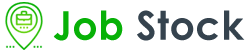Curso Avid Media Composer Editing Essentials
16hVisão Geral
Neste Curso Avid Media Composer Editing Essentials, você conhecerá o Avid Media Composer, o aplicativo de edição de vídeo não linear usado na maioria das produções de cinema e televisão. Junto com seu equivalente, MC 110 - Media Composer Effects Essentials , este curso fornece a base para a certificação de usuário do Avid Media Composer.
A aula combinada MC 101/110 - Estudo abrangente de edição e efeitos com Avid Media Composer economiza mais de 20% quando comparado a reservar as aulas separadamente.
Este curso orienta você pela interface e pelas técnicas básicas de edição antes de passar para o corte, ajuste fino da edição, ajuste de áudio, manipulação de edição multicâmera, adição de transições, adição de títulos e saída do projeto finalizado. O treinamento é prático e apresenta aulas baseadas em projetos nas quais você trabalha em projetos do mundo real, desde esportes radicais até documentários deslumbrantes. Este curso é o primeiro passo para dominar o Avid Media Composer.
Para participantes do Connected Classroom:
Os eventos conectados serão realizados em um centro de treinamento local com equipamento de videoconferência de última geração, permitindo que o curso seja transmitido para vários locais. Os alunos terão a mesma experiência em sala de aula e interagirão ao vivo com o instrutor em sala de aula conectado. O instrutor estará em uma tela grande de qualidade HD com vídeo e áudio interativos para ouvir e se comunicar com os alunos. Uma segunda tela grande com qualidade HD exibirá a apresentação ao vivo do instrutor.
Publico Alvo
- Produtores
- Editores
- Editores assistentes
- Produtores multimídia
Materiais
Inglês/Português/Lab PraticoConteúdo Programatico
STARTING A PROJECT
- Launching Media Composer Understanding the Select Project Window Learning the Interface
- The Media Composer Interface
- Rearranging Windows
- Editing Basic Workflow Creating a New Project
- Set the Save Location
- Create the Project
- Open the Project
- Setting Up Your Project
- Working with Bins
- Identifying Objects in Your Bins
- Changing Bin Layouts'
- Ingesting Your Media Preparing to Edit
- Watching the Footage
- Organizing Clips in Bins
- Marking Clips
- Saving Your Work
- Auto-Save
- Manual Saves
BASIC EDITING
- Building Your Sequence
- Creating a New Sequence
- Adding Tracks
- Making Your First Edit
- Choosing the Source
- Understanding the Smart Tool Splicing Video Clips
- Understanding the Four-Fame Display
- Snapping to Edit Points
- Adding Narration with Overwrite Adjusting Sequence Audio
- Setting Up for Audio Work
- Using Solo and Mute
- Changing the Volume of a Segment
REFINING THE EDIT
- Deleting from the Timeline
- Adding Cuts
- Using Undo in the Creative Process
- Moving Timeline Segments
- Rearranging Video Segments
- Moving Audio Segments
- Nudging Clips
- Moving Segments Between Tracks
- Selecting Multiple Segments
- Changing Shots in the Sequence
- Replacing Existing Material
- Creating Cutaways
- Changing the Length of Timeline Segments
- A-Side Versus B-Side Trims
- Dual-Roller Trim
- Using Sync Locks
- Quick View The Trim Mode Interface
PACKAGING AND OUTPUT
- Adding Transitions
- Creating Video Dissolves
- Modifying Transitions
- Creating Audio Crossfades
- Title Creation Tools
- Opening the Avid Title Tool
- Quick View: The Avid Title Tool
- Creating a Basic Title
- Editing the Title to the Sequence
- Modifying a Title
- Exporting Your Video
- Exporting a File
- Changing the Export Options
- The Export Settings Dialog Box
- Export A Movie File for YouTube
PROJECT ORGANIZATION
- Adding Information to Media Assets
- Working with Text View
- Saving Bin Views
- Adding a Custom Column to a Bin
- Entering Data
- Organizing Clips in Bins
- Sorting the Bin
- Sitting the Bin
- Copying Items to Other Bins
- Creating an Assembly Sequence
- Opening a Bin from Another Project
- Prepping for the Edit
- AutoSyncing Picture and Sound
- Creating Group Clips
- Creating Subclips
- Ending the Session
BUILDING A SCENE
- Working with Tracks
- Adding Tracks
- Manually Patching Tracks
- Auto-Patching
- Using the Track Control Panel
- Displaying Audio Waveforms (Per Track)
- Improving the Visibility of the Waveform
- Toggling Source/Record in the Timeline
- Building Your Sequence
- Using Splice-In
- Maintaining Sync
- Replacing Shots with Overwrite
- Understanding Three-Point Editing
- Removing Material from a Sequence
- Essential Tools
- Using Find to Search for Clips
- Fast Forward and Rewind
- Navigating Using Timecode
TRIMMING DIALOGUE
- Understanding Trim
- Pacing
- Eliminating Dialogue
- Mastering Trim Mode
- Entering and Exiting Trim Mode
- Trimming with the Keyboard
- Adding and Removing Frames When Trimming
- Moving Between Edit Points
- Scrubbing Audio While Trimming
- Trimming on the Fly
- Useful Trim Features
- Creating Split Edits
- Trimming Split Edits
- Changing the Center of the Trim Loop
- Maintaining Sync
- Using Filler to Maintain Sync
- Recognizing and Repairing Broken Sync
- Using Trim Mode to Correct Sync
REWORKING A SCENE
- Ways to Use Sequences
- Scratching Sequences
- Copying to Clipboard
- Loading Sequences into the Source Monitor
- Creating Sub-Sequences Finding Alternative Shots
- Match Frame
- Find Bin
- Using Markers
- Using the Markers Tool
- Adding Markers on the Fly
- Removing Markers
- Timeline Tools
- Selecting and Moving Multiple Segments
- Extracting Top and Tail
- Using the Extend Function
- Slipping and Sliding Segments
- Slip: Changing the Contents of a Shot
- Slide Changing the Position of a Shot
- Slipping a Shot
- Sliding a Shot
MIXING SEQUENCE AUDIO
- Mixing Audio Efficiently Setting Up for Audio Mixing
- Using the Audio Mixer
- Adjusting Level and Pan in the Audio Mixer
- Setting Pan and Level for Multiple Segments
- Changing the Clip Gain Level of Master Clips
- Changing the Output Volume of the Sequence
- Adjusting Audio with Volume and Pan Keyframes
- Preparing the Timeline
- Adding and Adjusting Keyframes in the Timeline
- Adding and Adjusting Keyframes with the Audio Mixer
- Audio EQ Tool Understanding AudioSuite Plug-ins
- BF Essential Clip Remover
- De-Esser Dyn 3
- D-Verb
- Expander/Gate Dyn 3
- Normalize
- Using AudioSuite Plug-Ins Applying AudioSuite to Master Clips
APPROVAL AND OUTPUT
- Understanding The Review Process Tools for Live Review Sessions
- Using the Timecode Window
- Using Full Screen Playback
- Preparing for Output
- Understanding Delivery Specifications
- Packaging a Sequence
- Changing the Start Timecode
- Adding Timecode Burn-In
- Mixing Down Video
- Miding Down Audio
- Performing an Output
- Using the Send To Export Templates
- Customizing a Send To Template
- Exporting XDCAM Media
- Disc-Based Delivery
TECHNICAL FUNDAMENTALS
- Understanding Compression, Codecs, and Wrappers
- A Compression Story
- Compressing Media
- Video Format and Your Project
- Understanding Metadata
- The Magic of Metadata
- Metadata Versus Media Files
- Managing Your Media
- Using the Media Tool
- Understanding Consolidate and Transcode
- Fixing Technical Problems
- Troubleshooting Missing Media Files
- Recovering Lost Work